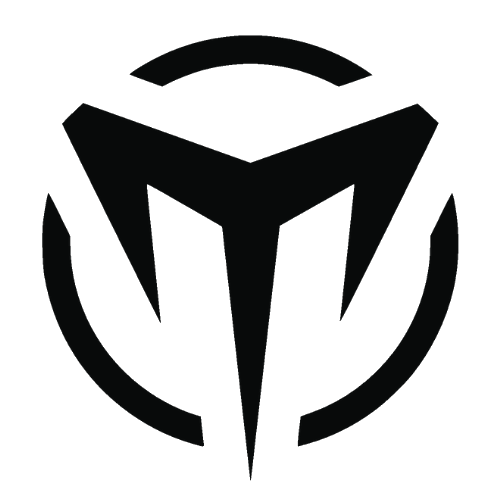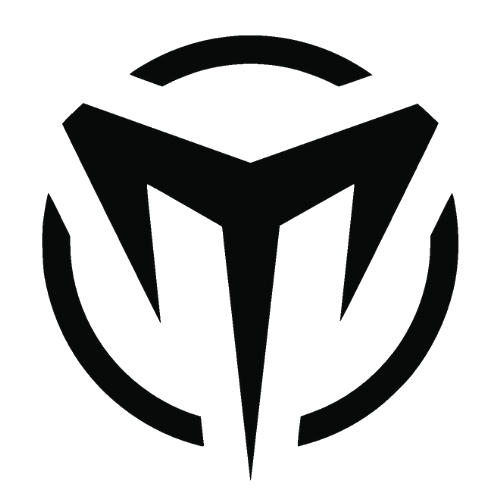Compared to Linux and Apple OS, Windows is a juice drinking operating system that offers the poor battery life when compared to the other operating systems. But, nothing to offend, windows is one of the best user-friendly OS.
So, In this article, we will be stating the best methods to speed up the performance of the windows 10 OS that actually works and these methods doesn’t include using Flash drives as memory or fragmenting disks or even uninstalling or installing any software.
These methods actually define the ways of boosting up the process of the windows startup, increase disk speeds, improve battery life and every possible way of improving the performance of the operating system.
Also Read: How to Create a Ghost/Hidden Folder in Windows
So, what are we waiting for, Let’s get started?
Down clocking your CPU:
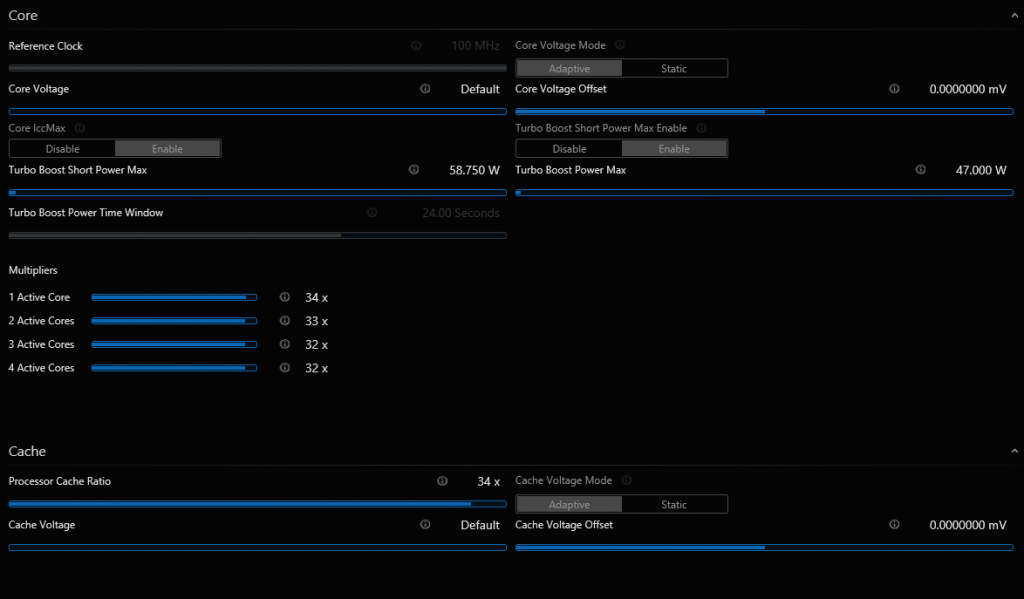
Down Clocking or the concept of Under Volting is the process of reducing the voltage that is supplied to the CPU thereby reducing the temperature of the CPU to keep it less warm and faster.
Usually, when a CPU gets heated up, the CPU lowers its performance to reduce the temperature and this results in the poor performance of the CPU. So, in order to avoid this, we are taking steps to prevent the CPU from heating up.
You should research yourself with the safe limits of under volting a CPU based on its model number and generation and the safe range of under volting any CPU is -0.10 V and this should do the work.
Intel offers its very own tool Named Intel XTU for underclocking or overclocking the CPU. For any other processors, I would recommend the ThrottleStop freeware. Use the download links below:
Disable Cortana:
Cortana is the worst thing about windows UI that is incapable of performing everyday tasks and other searching options. Windows, on its recent update, removed the way of disabling Cortana.
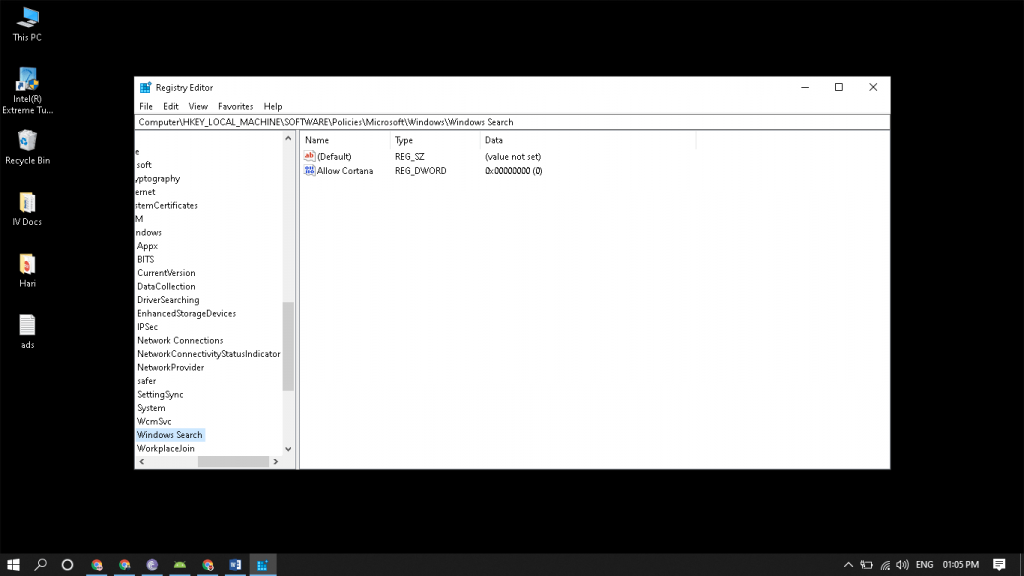
Well, there is always a workaround for everything. You can disable Cortana on the Registry Editor. Follow the simple steps below:
- Open Run -> type RegEdit
- Head over to Computer\HKEY_LOCAL_MACHINE\SOFTWARE\Policies\Microsoft\Windows\Windows Search
- Create a Key Named “Allow Cortana”
- Edit the value to 0 and save.
If you are someone so lazy to do this, we are here to help you. Just download the file below and run as administrator.
The search results are disabled faster now after this step. Test yourself.
Stop Native Windows Indexing:
In order to boost your file search, disabling the native windows search increases the windows performance by a great number on the benchmarks. So, let’s head over to the steps and disable that right away.
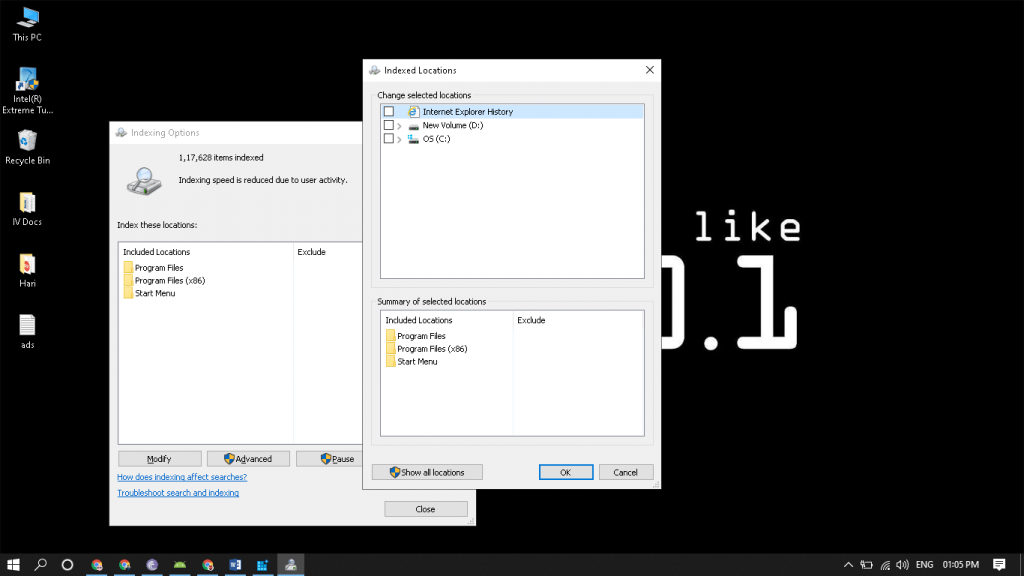
- Open Indexing options (Start -> Indexing Options)
- Exclude all folders from the indexing options
- Save and apply
You can keep the Program Files alone checked for opening apps using the windows indexing. Now stop the Windows Indexing service by following these steps;
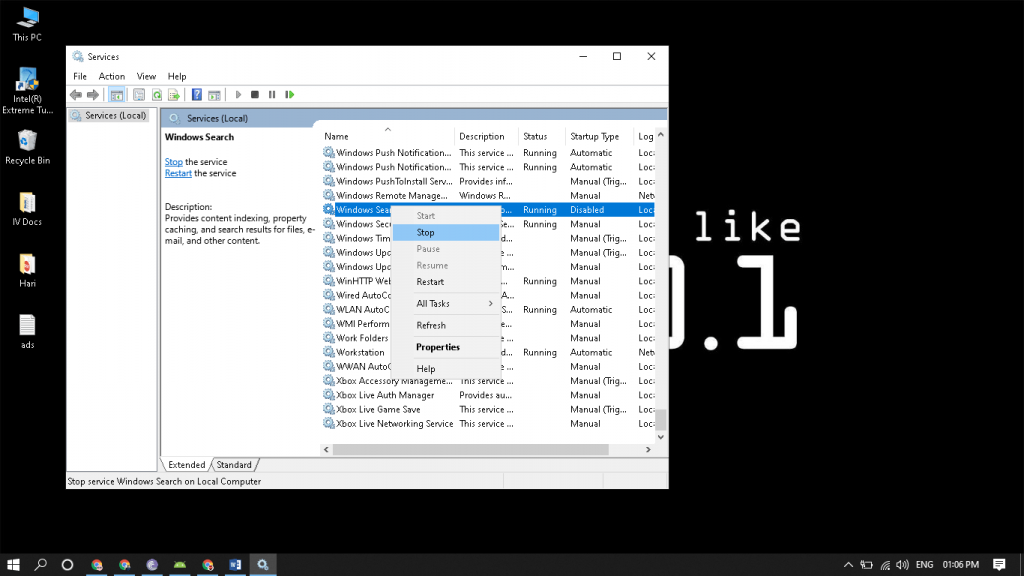
- Start Run -> services.msc
- Find the Service Windows Search
- Right-click and click on Stop
You can use a third-party indexing software that is very efficient, fast and offer stunning performance for searching your files, images, videos, and every possible thing.
Check out Everything for PC
Check your Startup Impact:
So, Disabling all startup apps is the foolish way to speed up the boot time of your operating system. In fact-checking the startup impact of each app and disabling the ones with high impact should do the job.
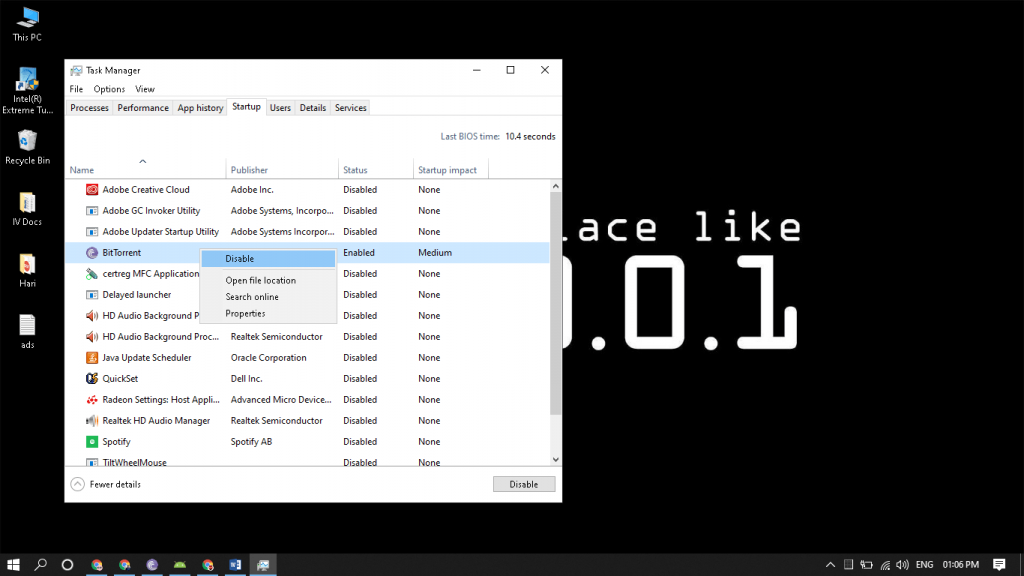
Our CPUs are really powerful and these apps with low or no impact have nothing to reduce its performance. So open up the task manager and head over to the Startup section.
Disable the apps that have a medium and high impact on startup time and this will drastically increase the performance of your operating system.
Upgrading your Hardware:
No software can match the performance boost provided by the powerful hardware and this is the part you have to work on to improve the overall performance of the software.
I would recommend you to work on your memory and storage devices that would make a huge impact on the performance of the computer and OS by a great number.
Powerful RAM:
Increasing the RAM on your computer is the best possible way to increase the performance of your computer and this will increase the performance of the computer by 25% if you double the RAM (to 16gb from 8gb).
Make sure you get a new RAM with a clock rate of at least 2400 because higher clock rates in RAM doesn’t make any difference.
SSD for Storage:
SSDs are the best way to spend some bucks in increasing the performance and the internal SSD is a lot cheaper nowadays. So go ahead and find the free ports on your laptop or PC and get yourself an SSD for your boot files and programs.
I would recommend the Western Digital WD Green 240 GB M.2 2280 SATA Internal Solid State Drive (WDS240G2G0B).
The GoodBye Part:
Hope this article helps you to increase your computer’s performance and thanks for spending time here.
Cheers!
Subscribe to our newsletter!